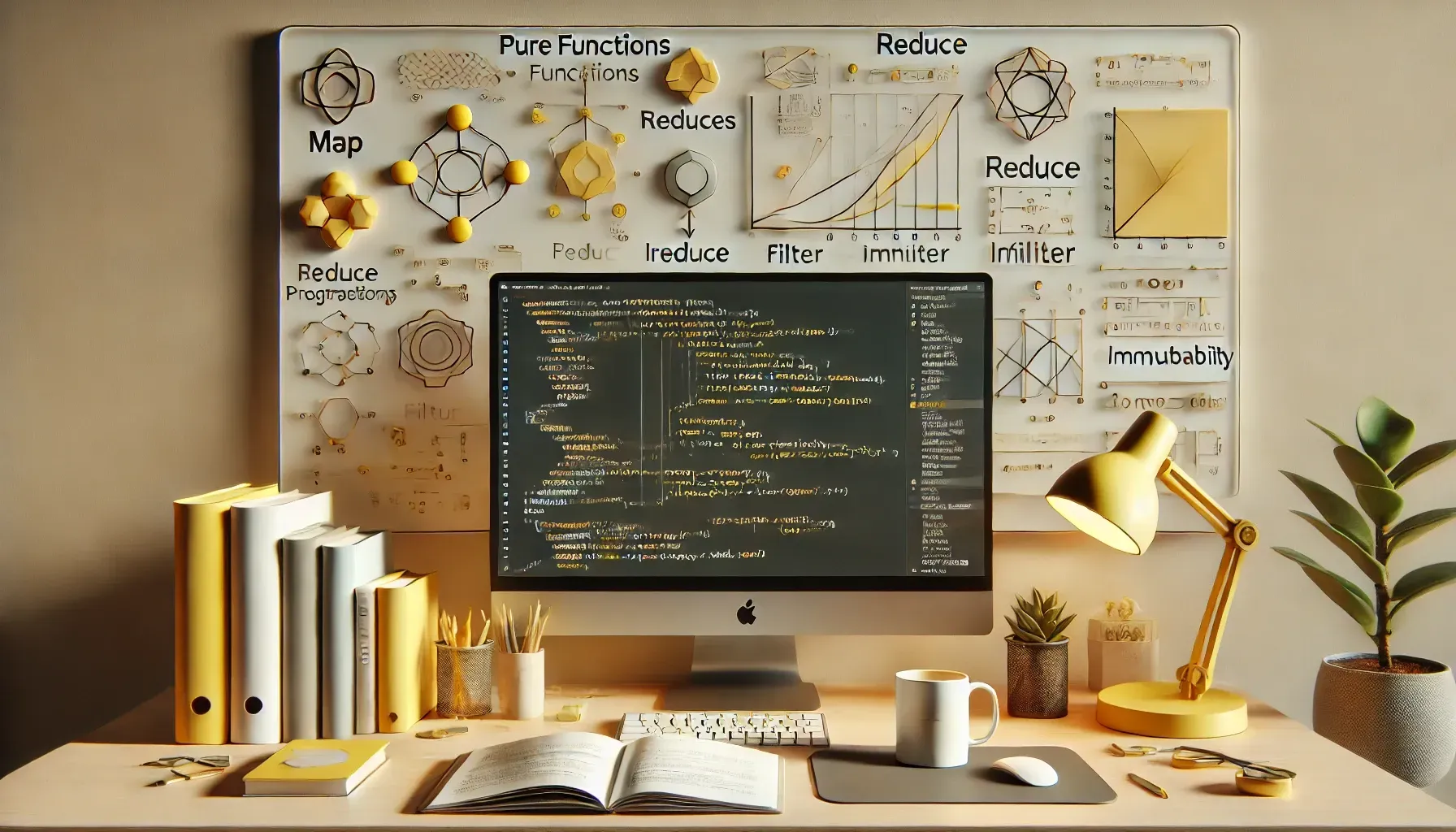Project WebApp — Basics and Tools
Author
KalleDate Published

The first thing you have to know before you can develop a successful web application is the platform you are running on. The "Browser". Browsers are build to render HTML, a xml-like language to describe a layout and information.
This image shows a very basic example of HTML code, which shows a simple hello world message:
rendered it looks like this:
It looks ugly, but this is the basis we are building upon.
To see a more advanced example, just open the dev tools (F12,⌘+⌥+i). Besides a whole lot more content on the site in comparison to the hello-world example, the most important differences are two special html tags.
and even more important
with the style-tag it is possible to define css rules to declare how different elements are displayed in the browser and the script-tag enables us to execute JavaScript 🎉🎉🎉. Having JavaScript on the page makes it possible to have interactive elements or even generate new elements on the site. For example: the following code snippet inserts a text and an interactive button in the sample block below this paragraph.
But wait! Generating dynamic pages is an old story, so what is so great about WebApps?
Running completely in the browser, there is no need to reload the complete UI after a change in the dataset. So it can be faster, more responsive and it can even work offline. Also it is a good practice of concerns to separate the data-providers and API-servers from the user interface.
Tooling
As you can see in the sample above it can be very clumsy and unattractive to work with the low-level browser-apis. Fortunately JavaScript has made a huge evolutionary jump in the last years and writing code has become easier. The drawback of this is the dependency of build-tools.
One of the most important ones is babeljs. Babel is a JavaScript to JavaScript compiler, translating new fancy features to older standards which all browsers understand. Another big player is webpack. It is a build tool to create bundles of JavaScript containing only the relevant parts and being executable in the browser. But as important as those tools are they are encapsulated in most cases and especially in the beginning it is not important to know every detail. Nevertheless you need to be able to run the tools and because they are all JavaScript based you need to install node.js.
Node.js is a JavaScript runtime based on the Chrome's V8 engine. For development reasons always install the current version, the long time support (LTS) version is relevant if you want to use node as your server-software. With Node comes also "npm", the node-package-manger and enormous JavaScript package registry.
Now you are able to run JavaScript files from your terminal, but to write those you still need a development environment. I highly recommend Visual Studio Code a free and opensource IDE from Microsoft.
To begin the ESLint plugin and the Prettier plugin should be enough. ESLint is a tool to mark potential errors and bad coding patterns, Prettier is a code formatter for JavaScript, best combined with "format on save".
If not already known: For every work with code a versioning system is very important. The industry standard is git it creates a version history of all managed files by storing all changes by line. There is already a git UI integrated in VS Code, but another good (free for non commercial use) graphical git client is GitKraken. To store your project online as an open-source project GitHub is the place to be.
Tasks:
- set up a JavaScript node project with the npm init command
- initialize git versioning for the project (choose a good .gitignore template)
- use the chalk package to print something in a random color to the terminal
Project WebApp — Functional programming with JavaScript
Learn the basics of functional programming in JavaScript, including pure functions, higher-order functions, and declarative programming. This guide offers practical examples and exercises to help you create efficient, maintainable code.
Mailing List
If you want to receive updates on new posts, leave your email below.